DJ TECHTOOLS MIDI FIGHTER TWISTER
SETUP
You will need to update the Firmware and the device Settings, the first time you will use it with VirtualDJ, using the MF Utility :
- Download and install the Midi Fighter Utility from
Mac: https://s3.amazonaws.com/djtt-utility/mf_utility_installers/Midi_Fighter_Utility_OSX.dmg
Windows : https://s3.amazonaws.com/djtt-utility/mf_utility_installers/Midi+Fighter+Utility+Win.exe - Connect the Midi Fighter Twister to your computer, using the provided USB cable.
- Open the MF Utility and update the device firmware to the latest version if a newer version is offered.
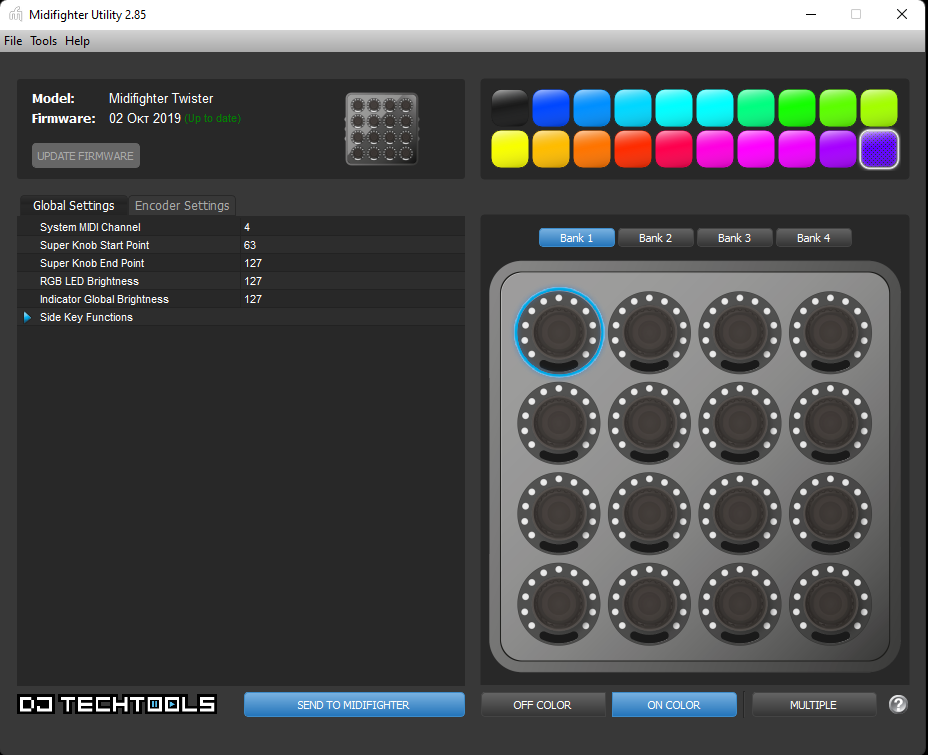
- Download the VirtualDJ Settings file from https://virtualdj.com/files/tools/Midi%20Fighter%20Twister%20Settings.mfs and save it your computer.
- From the menu of the MF Utility, choose File -> Import Settings and then point to the mfs file you saved in the previous step.

Note
In case you have modified the default Settings of the device and wish to keep it and use with some other application, choose to Export the current Settings, before Importing the VirtualDJ ones. - Press the SEND TO MIDIFIGHTER button at the bottom of the MF Utility.
The Settings are now saved to the Midi Fighter and will be kept until the next time you send a different Setting to the device. - Close MF Utility.
Drivers: No driver software is required for the Midi Fighter Twister to be installed. The device is a USB class compliant and your Operating System will auto-install the necessary driver when connected with a USB cable.
VirtualDJ Setup
Once VirtualDJ is launched, a Connect Window will appear. Login with your virtualdj.com account credentials. A Pro Infinity, a Midi Fighter Twister Home Plus or a Pro Subscription License is required to fully use the DJTT Midi Fighter Twister.
Without any of the above Licenses, the controller will operate for 10 minutes each time you restart VirtualDJ.
https://www.virtualdj.com/buy/index.html
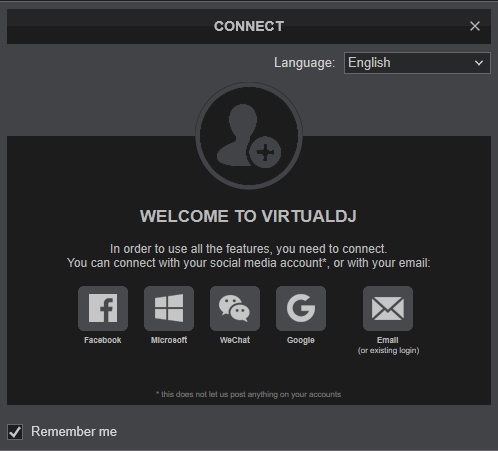
Click to OK.
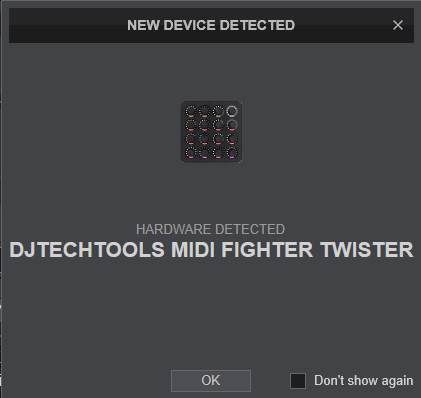
The unit is now ready to operate.
MIDI Operation
The unit should be visible in the MAPPING tab of VirtualDJ Settings and the “factory default” available/selected from the Mappings drop-down list. The factory default Mapping offers the functions described in this Manual, however those can be adjusted to your needs via VDJ Script actions.

Find more details at https://www.virtualdj.com/wiki/VDJ8script.html
Audio Setup
The unit is not offering any pre-defined audio configuration, as no built-in audio interface is available. Depending on the sound card you need to use, manually create the necessary Master and Headphones audio configuration.
By default VirtualDJ will send the Master Output to the built-in (default) sound card of your computer.
See Audio setup examples in VirtualDJ Manual https://www.virtualdj.com/manuals/virtualdj/settings/audiosetup.html
For further software settings please refer to the User Guide of VirtualDJ. https://www.virtualdj.com/manuals/virtualdj8/index.html
LAYOUT
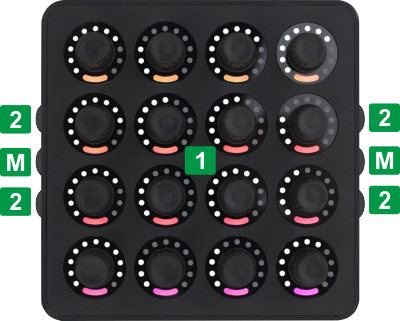
Left button selects Previous Mode and stops at Mode 1.
Right button selects the Next Mode and stops at Mode 4.
The functionality of the 4 available Modes is described in the following chapters.
MODE 1 - EFFECTS
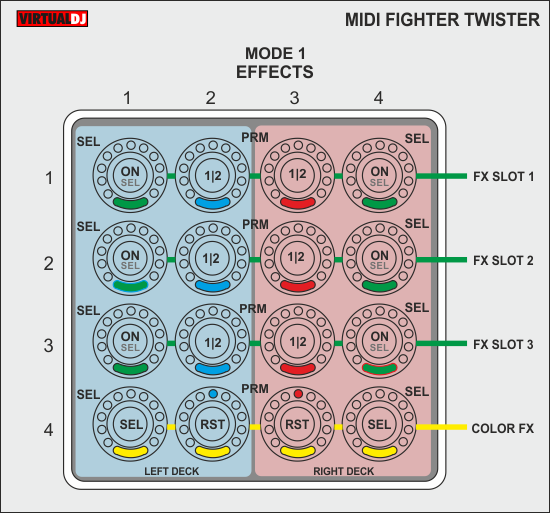
In this mode you can control 3 Effect Slots and Color FX for Left/Right Decks.
KEY
ROTATE
PUSH
FX Slot 1
Long Push : FX Slot 1 select mode
FX Param 2 FX Slot 1 (cyan/orange led)
FX Slot 2
Long Push : FX Slot 2 select mode
FX Param 2 FX Slot 2 (cyan/orange led)
FX Slot 3
Long Push : FX Slot 3 select mode
FX Param 2 FX Slot 3 (cyan/orange led)
Color FX
The Top and Bottom side buttons, load or save FX Banks 1 and 2 for the Left/Right Decks as follows.
KEY
PUSH
LONG PUSH
MODE 2 - FULL STEMS

In this mode you can control all 5 Stems (regardless the EQ mode) and Color FX for Left/Right Decks.
KEY
ROTATE
PUSH
Stems
Color FX
Encoders 2_2/2_3 , Encoders 3_2/3_3 and Top/Bottom Side buttons are not pre-mapped in this mode.
MODE 3 - EQ & EFFECTS
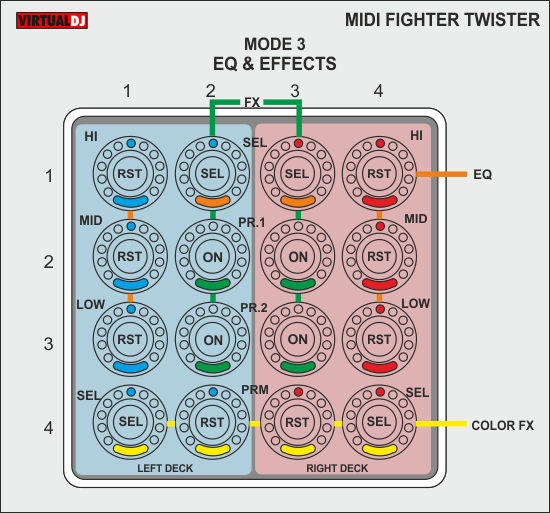
In this mode you can control the 3-Band Equalizer (or Stems depending on the EQ Mode), Effect Slot 1 and Color FX for Left/Right Decks.
KEY
ROTATE
PUSH
3-Band EQ
FX Slot 1
Color FX
The Top and Bottom side buttons are not pre-mapped in this mode
MODE 4 - DECK & MIXER CONTROLS

In this mode you can control basic Mixer functionality such as 3-Band Equalizer (or Stems depending on the EQ Mode), Volume and Color FX for Left/Right Decks, along with Browsing, loading Tracks, Tempo adjust and Nudge/Seek controls.
KEY
ROTATE
PUSH
3-Band EQ
Color FX
Volume
Browse
If focus is on Folders, set focus to the Tracks or next sub-folder.
Long Push: Set focus to Folders or expand/collapse sub-folders if focus is on Folders
Nudge/Seek
Fast search in Track when in Seek mode.
Tempo/BPM
Double-fast Push : Instant Tempo reset.
The Top and Bottom side buttons are not pre-mapped in this mode
ADVANCED SETUP
MODE BUTTONS
The side middle buttons select the Previous/Next Mode, but there is no led or other indication on the Midi Fighter Twister to see the selected Mode.
If you wish to see this on the skin (VirtualDJ GUI), you can assign a Custom button as ..
get_var '@$twistermode' & param_add 1
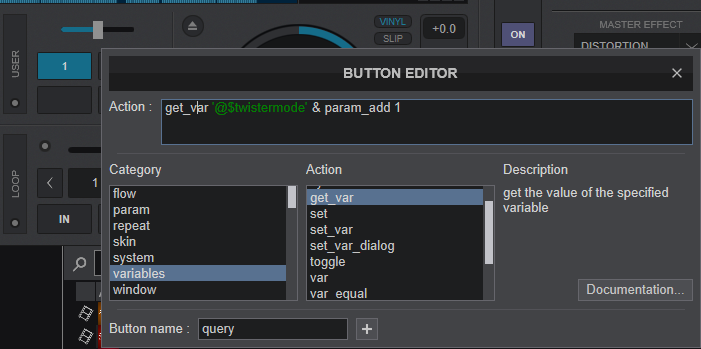
Additionally you could assign other custom/keyboard/controller buttons to control the Modes of the Midi Fighter Twister, in case the access on the sides of the device is not easy. You can use the following actions...
set '@$twistermode' x where x can be 0 (1st mode) to 3 (4th mode) to select a specific Mode.
cycle '@$twistermode' 4 to cycle through the 4 Modes (or -4 to cycle back).
Note that the selected Twsiter mode is saved across sessions
CUSTOM MAPPING
Every single endless encoder and side button on each Mode can be customized to your needs using VDJ Script actions. See details in https://www.virtualdj.com/manuals/virtualdj/settings/controllers.html#custom%20mapping

Some useful notes for Custom Mapping:
The Keys (Encoders, leds, Pushed button) are named as following..
Encoders : MDx_ENC_r_c
Pushed Encoder buttons : MDx_PUSH_r_c.
Encoder Ring led : LED_MDx_ENC_r_c
Encoder bottom colored led : LED_MDx_PUSH_r_c
... where x is the Mode (1 to 4), r is the Row number (1 to 4) and c is the Column number (1 to 4). E.g. the bottom-right Encoder in Mode 3 is named as MD3_ENC_4_4.
The Encoder Ring leds only offer white color and cannot be changed.
The Encoder Push leds can be assigned to the following colors...
black, blue, cyan, green, yellow,, orange, red, magenta, violet
.. using the color 'colorname' action
If a different color is assigned, VirtualDJ will display the nearest available color
MIDI FIGHTER SETTINGS
DJTechTools offers a Utility to adjust several settings on the Midi Fighter Twister. You can download from ..
Mac: https://s3.amazonaws.com/djtt-utility/mf_utility_installers/Midi_Fighter_Utility_OSX.dmg
Windows : https://s3.amazonaws.com/djtt-utility/mf_utility_installers/Midi+Fighter+Utility+Win.exe
We have prepared a MF Settings file for VirtualDJ default Mapping, which is strongly advised to Import and not change, or else the default functionality may be broken. The Settings file can be downloaded from https://www.virtualdj.com/files/tools/Midi%20Fighter%20Twister%20Settings.mfs
The only setting you can safely change from the MF Utility without breaking the VirtualDJ default functionality is the Has Detent , the Detent Color and the Indicator Type of the Encoders.
